Display Data Types in a Diagram
Default, only the name of the attribute (column) is displayed in an entity box. By changing the data type display level you can make the data type visible in the entity box. This setting is a setting on diagram level. This means that when you change the data type display level setting, it applies to all diagram objects visible in the active/visible diagram (not in all subdiagrams of your project).
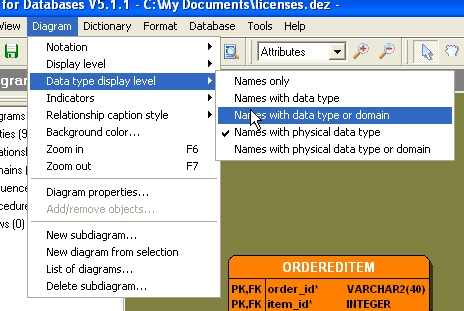 |
There are five data type display levels:
- Names only
No data type is displayed next to the attribute name. This is the default setting. - Names with data type
The data type list name is displayed. - Name with data type or domain
The data type list name is displayed. If the attribute is associated with a domain then the domain name is displayed. - Names with physical data type
The data type's physical name is displayed. - Name with physical data type or domain
The data type's physical name is displayed. If the attribute is associated with a domain then the domain name is displayed.
- Open/activate (sub)diagram.
- Select Diagram | Data type display level.
- In the submenu select one of the above display levels.
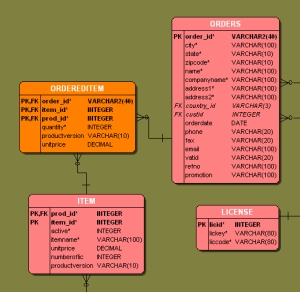 data type" as data type display level setting. |
Resources
Learn- DeZign for Databases: Learn more about DeZign for Databases.
- Brighten up your data model diagrams: give them color.
- Getting started with DeZign for Databases
- Build your next data model with DeZign for Databases trial software, available for download directly from Datanamic's download section.
